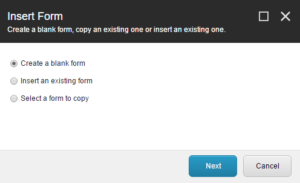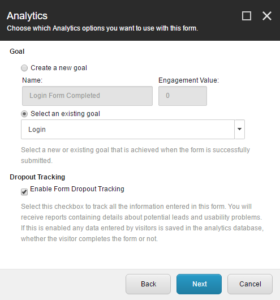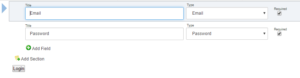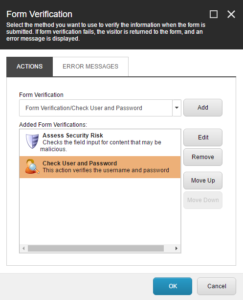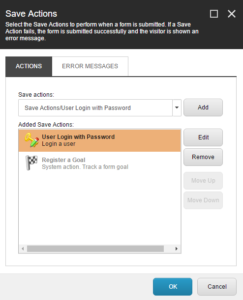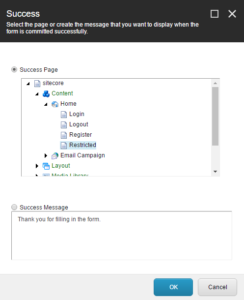Now users can now set up an account and logout. We need to allow them to login again the next time they visit.
Under the Home item, insert a new page named Login. On the presentation strip click the Insert Form button. In the Create a New Form dialog, select Create a blank form and click Next.
Step through the wizard to name it and select a placeholder. On the Analytics step, select the existing Login goal before stepping through the rest of the wizard.
When the wizard is finished, the Form Designer will open to your new form. Add fields for Email and Password. You can also hide the Title and change the text of the submit button, if you wish.
Select the submit button then, in the left column, click the Form Verification link. Add the Check User and Password verification.
Click the Edit button to ensure that the correct fields are selected for verification, then click OK a couple of times to get back to the Form Designer. Click the Save Actions link and add the User Login with Password save action.
Click the Edit button and confirm that the correct form fields are selected then click OK a couple of times to get back in the Form Designer again. Click the Success link and set the success page to be the Restricted page.
Click OK. Save and close the Form Designer. Then push your Login page through workflow. Do an incremental publish to ensure that the Login form is published. You should now be able to test your Login form.